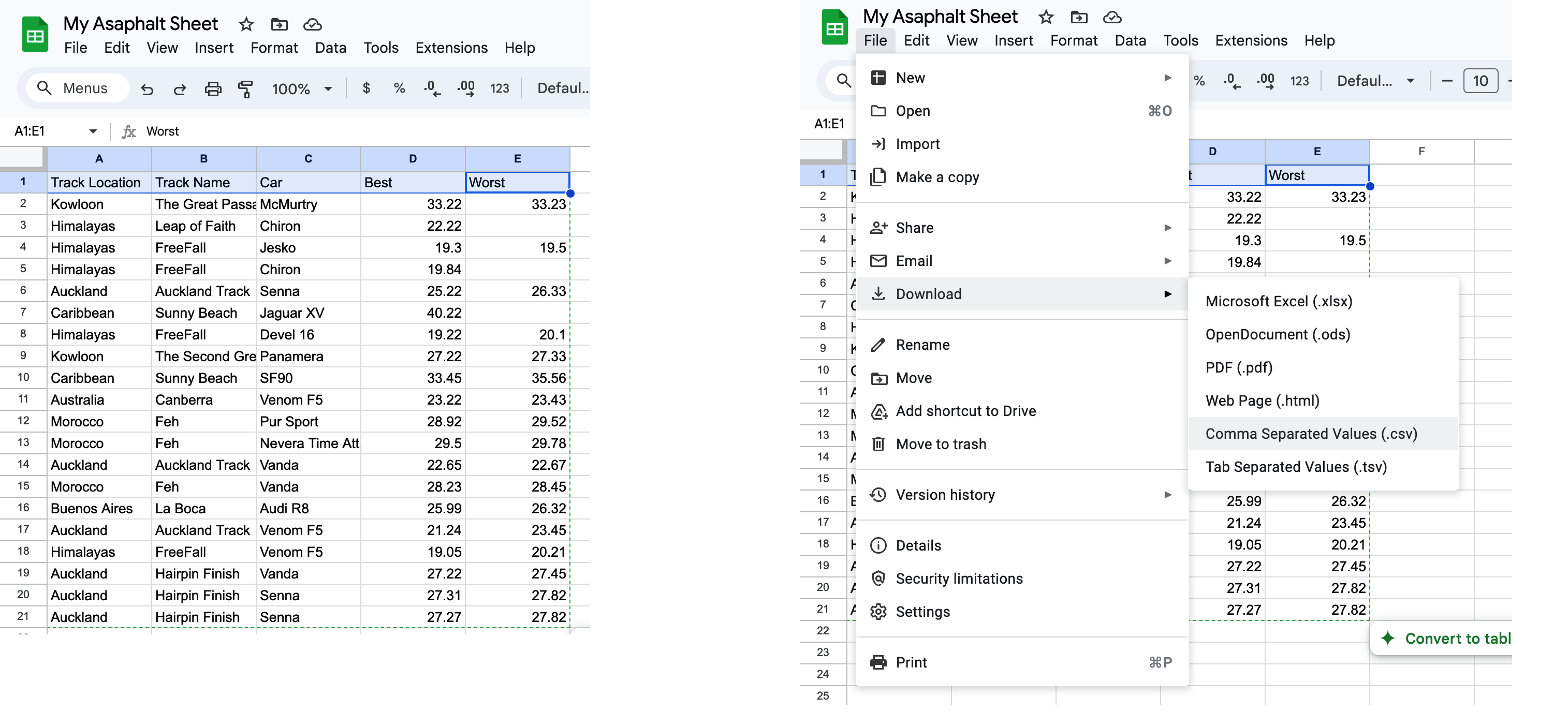Preparing Your CSV for Import
The Import CSV feature lets you bulk‑load lap times instead of typing them one by one. Follow the steps below to create a file the web app can read flawlessly.
1. File Format
- Use a plain
.csvfile encoded in UTF‑8. - Separate fields with
,(commas). If a value itself contains a comma, wrap it in double quotes ("…"). - The first line must be a header row in this exact order:
Track Location,Track Name,Car,Best,Worst (optional)
2. Required Columns
-
Track Location – One of the track locations
Auckland, Dubai, Norway, …(full list is identical to the drop‑down in the app). -
Track Name – One of the exact track names used
Hairpin Finish, Straight Sprint, Water Run, La Boca, …(full list is identical to the drop‑down in the app). - Car – Your car’s name (free text). If your car name contains a comma, wrap it in quotes.
-
Best – Best lap time in seconds with up to three decimals (
75.382). - Worst (optional) – Your estimated worst lap time (for personal notes only).
3. Sample CSV
Track Location,Track Name,Car,Best,Worst Himalayas,Leap of Faith,Chiron,22.22,23.33 Himalayas,FreeFall,Jesko,19.30,19.50 Himalayas,FreeFall,Chiron,19.84,20.24 Auckland,Auckland Track,Senna,25.22,26.33 Caribbean,Sunny Beach,Jaguar XV,40.22,45.33 Himalayas,FreeFall,Devel 16,19.22,20.10
4. Tips
- Always double‑check spelling & capitalization of track names.
- Don’t mix commas and semicolons. Stick to commas throughout.
- If you keep the file open in Excel, or Google Sheets, remember to save/download as
CSV (UTF‑8)before importing.
See below for an example google sheet (left) and how to save it (right).